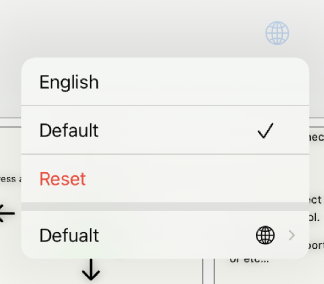Documentation
Localization (multilingualization)
Localization of text data has been available since ver 2.0.
Language switching
To switch languages, click the earth icon on the top toolbar.
The most recently used language appears above the reset option.
You can add more languages from the line below the reset option.
Clicking Reset will remove the most recently used language entry.
* You can choose from gear icons on the edit and run screens.
Set the primary language as the default and input it. Additional languages can be added after switching languages.
For example, if your primary language is Japanese and your secondary language is English
- Select the default and enter in Japanese.
- To enter English, select English and then enter the language.
- precautions
- If you add a component with the default selected, the characters entered by default will be redirected when you choose another language.
- If English is chosen, the default text is shown initially.
- When adding components, it's preferable to include them by default and input text to prevent needing to do it twice.