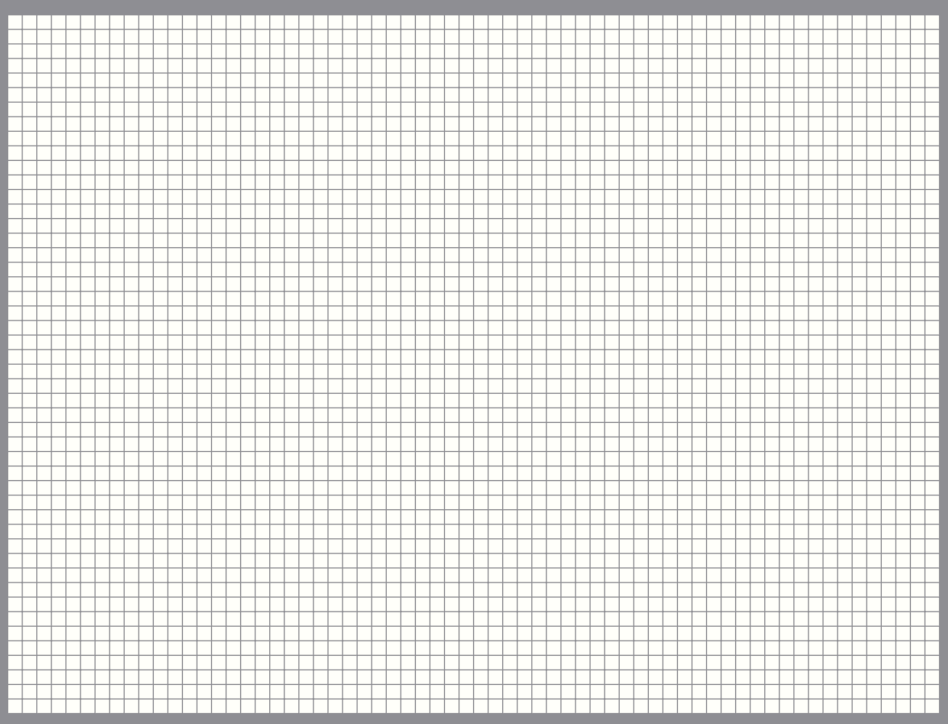Documentation
Toolbar
In the toolbar, functions used for editing are assigned to buttons.Left Side Icons
-

Back to the project list screen. -

Show or hide the page selection section. -
 Undo
Undo
Undo operation.
Undo and redo are performed on a per-project or per-page basis. Which one is performed depends on the tab selection at the bottom of the inspector section (lower right).
If the project setting on the left in the tabs is selected, this is done for that project.
If the middle object setting or the right object list in the tabs is selected, this is done for the page being edited.
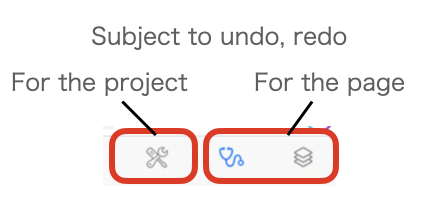
-
 Redo
Redo
Redo the undo operation. -
 Cut
Cut
Copies the selected item to the clipboard and removes it from the screen. -
 Copy
Copy
Copies the selected item to the clipboard. -
 Paste
Paste
Duplicates a item copied from the clipboard and adds it to the screen. -
 Delete
Delete
Deletes the item currently selected. -
 Add
Add
Add items. The items are Label , Button , Value , Slider , Progress , Meter , Web page , Message
Left Side Icons

Add Items
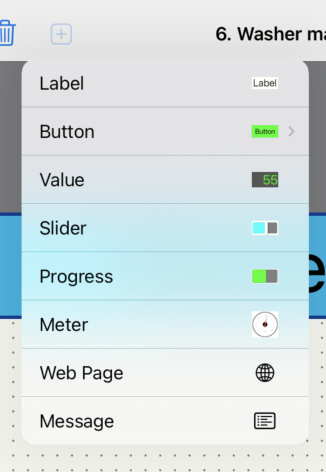
Right Side Icons
-
 Play
Play
Transfer to the execution screen.
-
 Bulb
Bulb
Toggle how the device looks when it’s on or off.
or off.

-

You can set values and characters to be displayed in the preview.
See Checking Values
-
 Grid
Grid
Sets the grid that will guide the placement of items.
-
Enabled
When turned on, a grid is displayed, and the item is placed along the grid. When you drag a knob on an item to resize it and release it, it will be adjusted to the grid position. If the item is moved, its center position will be adjusted to the grid. If the width or height of the item is an odd multiple of the grid, the corner position will be half off the grid.
-
Style
You can choose the style, dots, and lines for the guided display of the grid.
-
Pixel
Specifies the width of the guide. The position is adjusted according to this width.
-
Enabled
-
 Lock
Lock
Fixes the position of the selected item so that it cannot be moved or released.
or released.

-
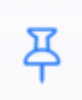 Pin
Pin
Controls page scrolling. It can be operated when the page is selected.
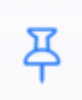 When fixed, scrolling is disabled. If scrolling is enabled, you have difficulty manipulating an item because it scrolls the page. By fixing the scroll, you can manipulate an item easily.
When fixed, scrolling is disabled. If scrolling is enabled, you have difficulty manipulating an item because it scrolls the page. By fixing the scroll, you can manipulate an item easily.
 When you unlock it, you can scroll the page. When you want to zoom in, you can do so while moving around the page.
When you unlock it, you can scroll the page. When you want to zoom in, you can do so while moving around the page.
-

 Direction
Direction
Switch the screen orientation.
You can switch the orientations of the page when you choose both sides of the direction.
Settings are adjusted in the Project Inspector or Page Inspector.
-
 Globe
Globe
Language selection is available.
See Localization (Multilingualization)
-

Show or hide the Inspector section.
Right Side Icons

Grid settings

Dot Grid
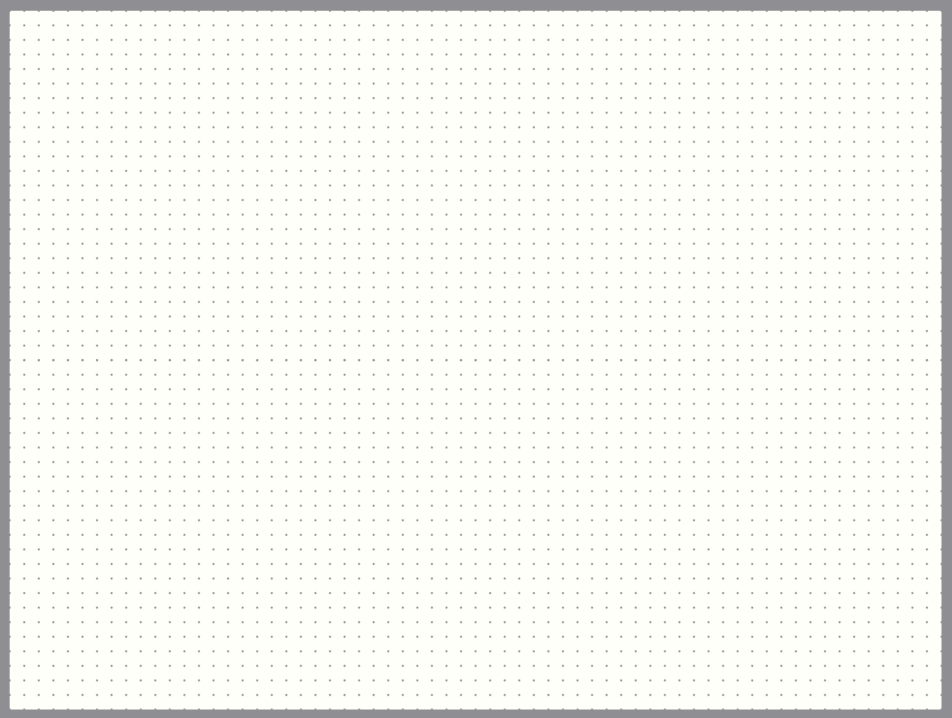
Line Grid