Documentation
Multitasking
Starting with irBoard version 2.8, multitasking is now supported.
When using irBoard on an
iPad
, you can now open and work on multiple projects simultaneously.
As of iPadOS 18, up to two projects can be run at the same time.
This makes
it possible to monitor and operate two PLC-controlled devices concurrently.
How to use multitasking.
-
Tap the multitasking button (the "•••" icon) at the top of the screen to display the multitasking menu.
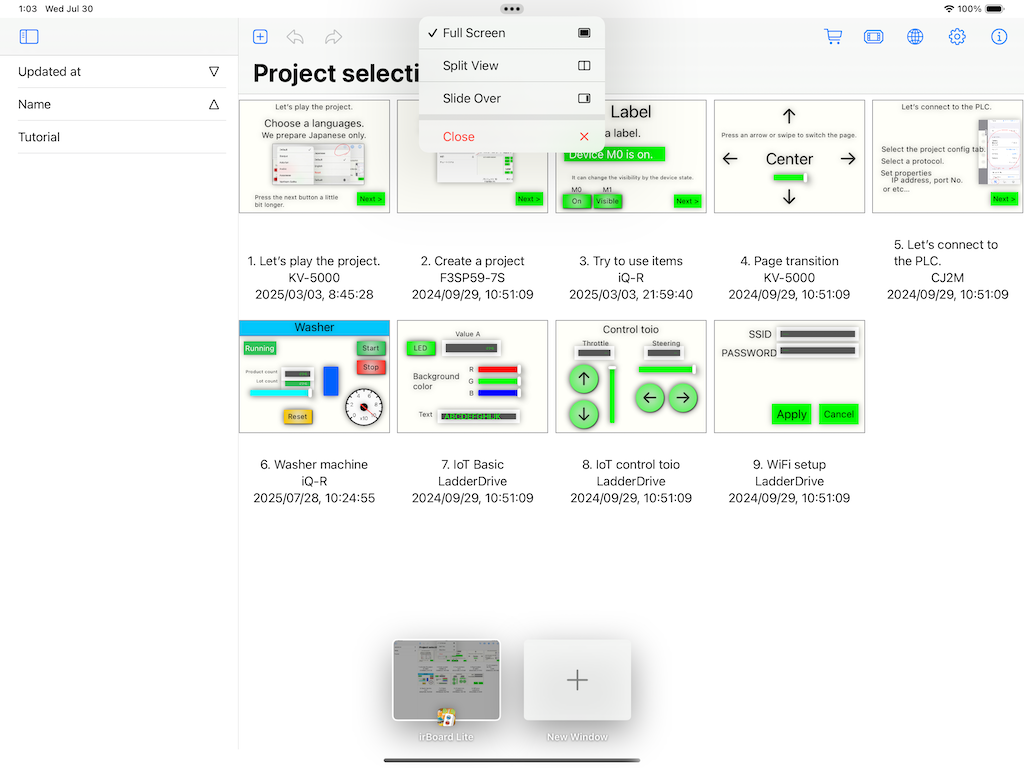
A list of open projects and an Add (+) button are displayed at the bottom of the screen. By tapping the Add (+) button, you can open a new window. You can also switch between windows using the project list. -
When you select Split View or Slide Over from the multitasking menu, you can choose another app to pair with irBoard.
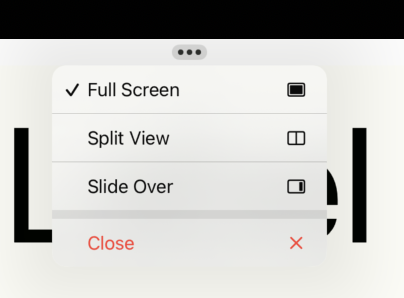
In this state, tapping the irBoard icon will display two windows side by side. Alternatively, you can lightly press and hold the irBoard icon, then select Show All Windows from the menu to choose a paired window from the ones currently open.
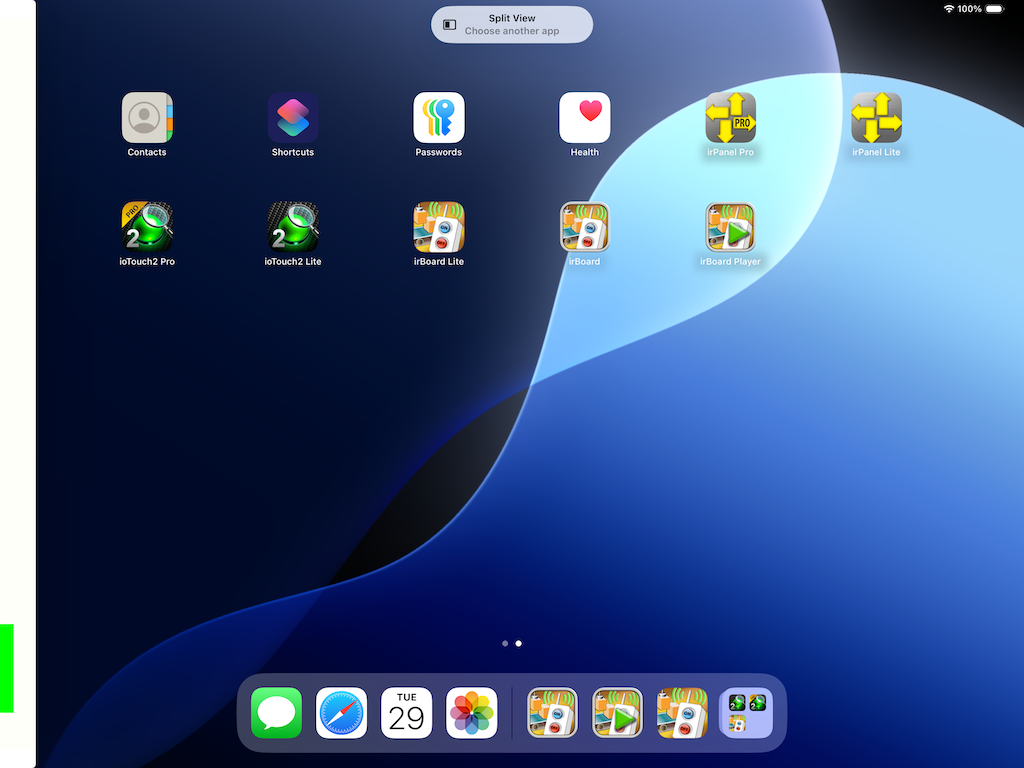
-
By selecting Split View or Slide Over, you can run two projects simultaneously.
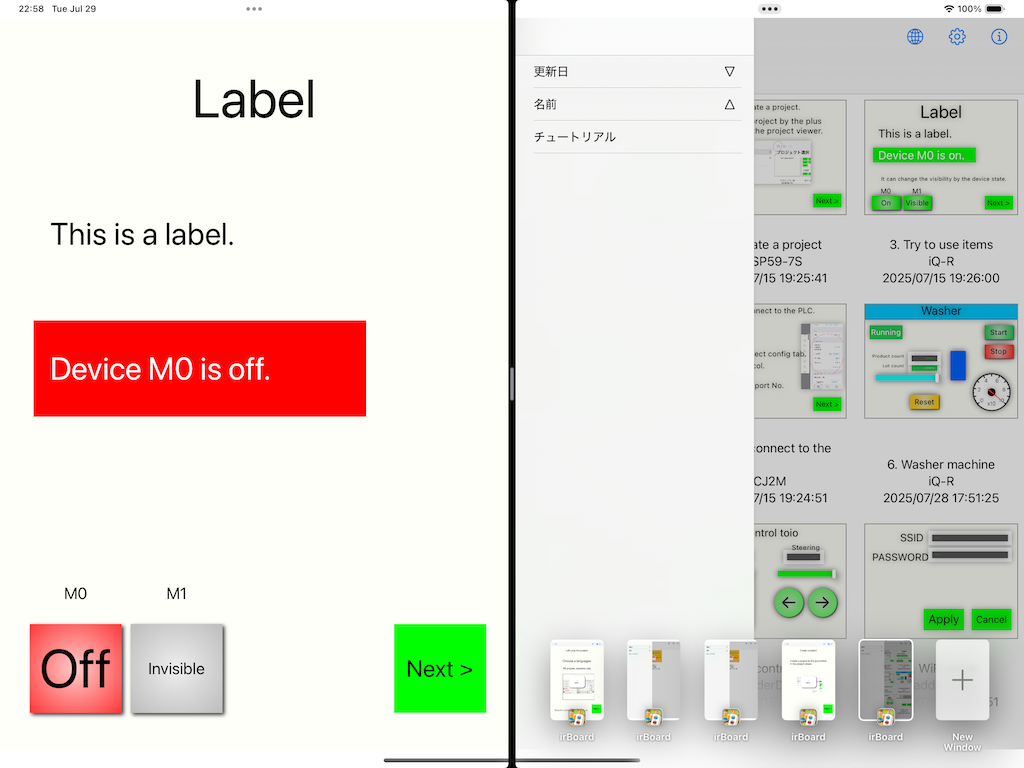
-
You cannot open the same project in multiple windows.
If you attempt to do so, a warning will appear.
In that case, please select the window where the project is already open.
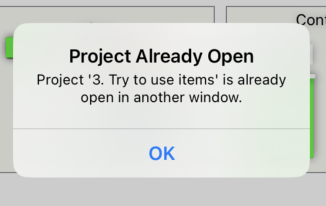
- You cannot open the same project in multiple windows. If you attempt to do so, a warning will appear. In that case, please select the window where the project is already open.
-
To learn more about using multitasking on iPad, please visit Apple’s official support page.
Use multitasking on your iPad
Auto run
-
Auto run
now supports selecting multiple projects.
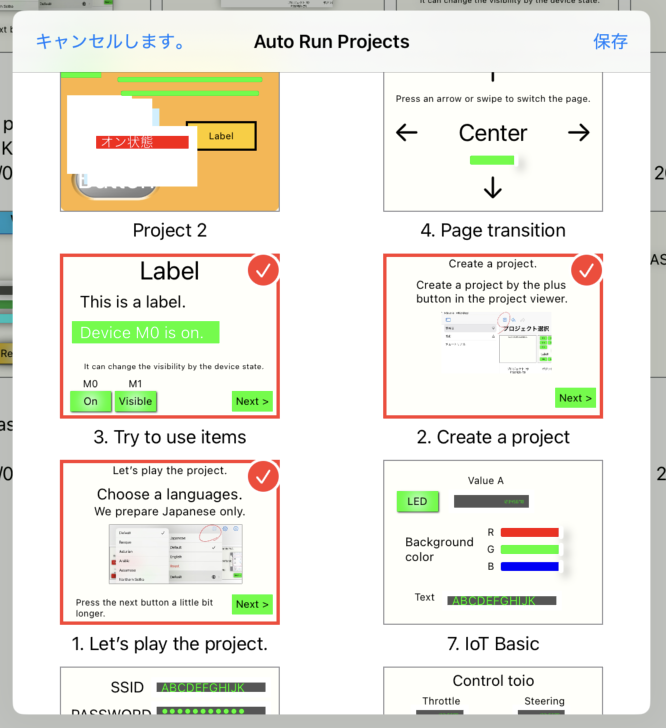
-
Projects set for auto run will be executed under any of the following conditions:
- When a window of an auto-run project is selected
- If no window exists for an auto-run project, when the Project List window is selected
- If the Project List window also does not exist, when a new window is added