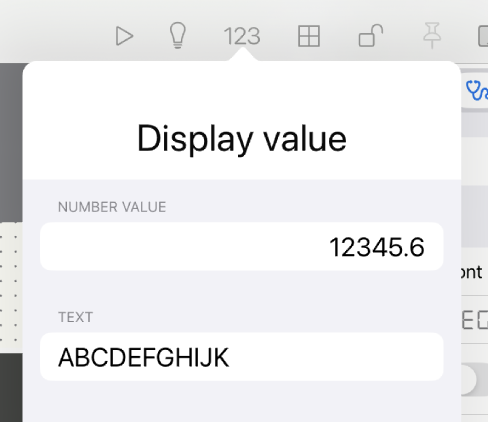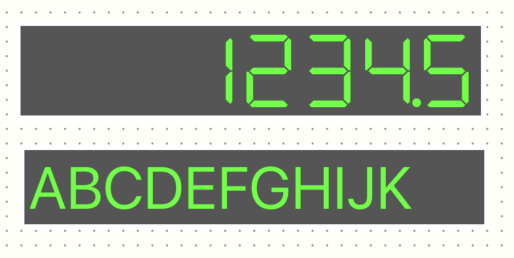Value
Values can be displayed or entered as numbers or characters associated with the device.
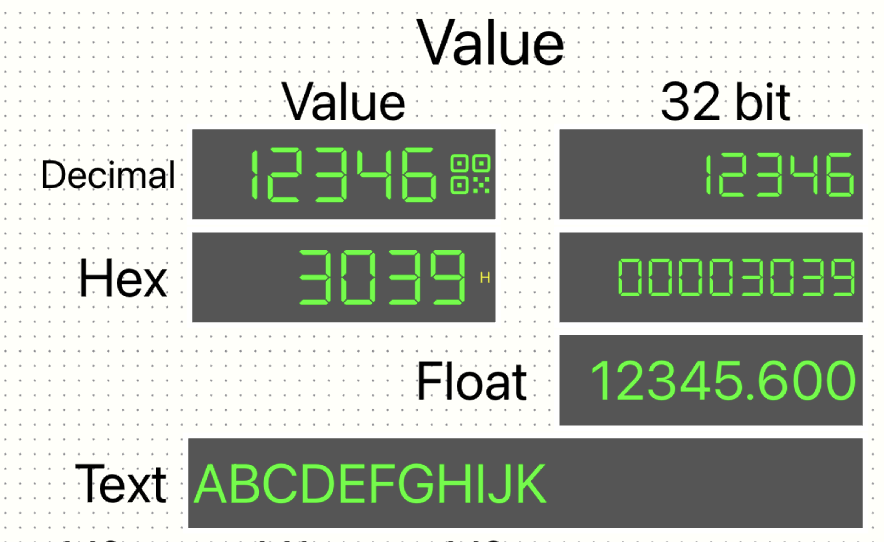
Device
The device sets the device that stores numeric and character data.
-
Value
Specifies the primary device that stores the target numeric or character data. -
Value type
Specifies the type of number or character represented by the device. -
Unsigned
Treat it as a 16-bit unsigned integer. -
Signed
Treat it as a 16-bit signed integer. -
HEX
Treat it as a 16-bit unsigned integers as hexadecimal numbers. -
BCD
Treat it as a 16-bit unsigned integer representing BCD numbers. -
Unsigned(DWORD)
Treat it as a 32-bit unsigned integer. -
Signed(DWORD)
Treat it as a 32-bit signed integer. -
HEX(DWORD)
Treat it as a 32-bit unsigned integers as hexadecimal numbers. -
BCD(DWORD)
Treat it as a 32-bit unsigned integer representing BCD numbers. -
Float
Treat it as a 32-bit single-precision floating point. -
String
Treat it as a text. -
Editable
pecifies whether numeric or text editing is permitted. -
Disabled
Numerical and text editing are not available. Only display is available. -
Editable
Numerical and text editing are available. -
Device
Specify the device to switch between editable and non-editable content. -
Positive
Editing is possible when the device is on. -
Negative
Editing can be performed when the device is off.
-
Visibility
Specify whether to show or hide the button. See Common Properties.
Device section
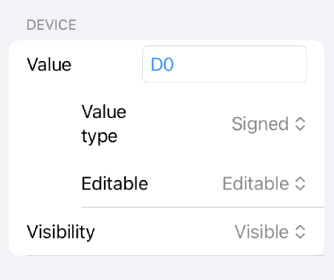
Value type
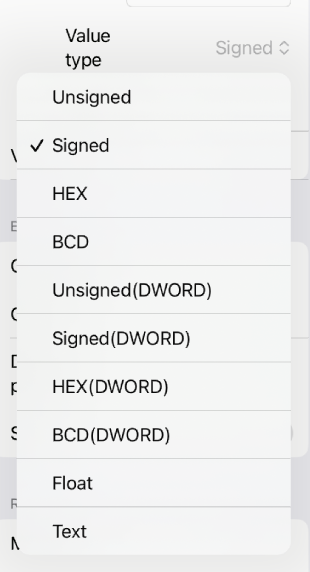
Editable
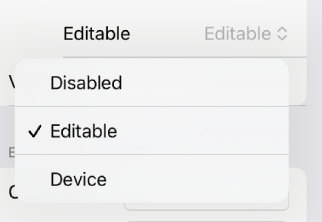
By a device
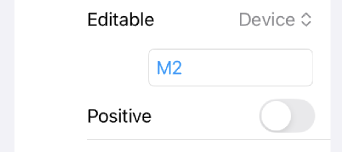
Expression
Set the number of digits for numbers, characters, etc.
-
Coefficient, offset
Coefficients and offsets can be used to scale conversion from device values to values to be displayed, which is equivalent to the slope and intercept of a linear function.
The coefficient is multiplied by the device value; then the offset is added, and the number is displayed. The number entered at runtime is written to the device with the offset subtracted, and the result is multiplied by the reciprocal of the coefficient. -
Number of decimal places
Specify the number of decimal places. If the coefficient is not set, a coefficient that matches the number of digits is automatically applied. -
Secret
The entered value will be displayed with dots to conceal it. This method is used when entering a password. -
Character Byte Count
Limit the length of characters in bytes. -
Encoding
Specifies character encoding.
Case Number Type
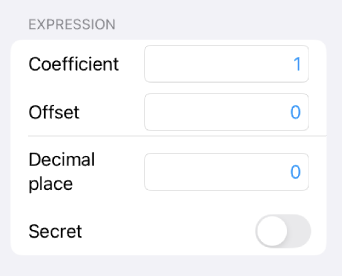
Case Text Type
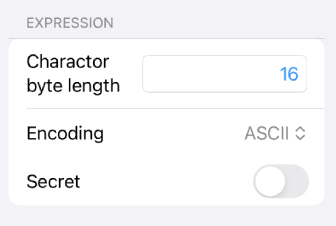
Barcode
If the numerical values can be edited, the camera can be used to read and input barcodes.
-
Use barcode reader
If turned on, it will be able to read barcodes. -
Pattern
If it matches the pattern you set, you can input the data. Patterns are entered in the form of regular expressions.
For example) \d means one numeric character. + means one or more than one characters.
When the code read is SN12345A, 12345 corresponding to one or more numeric characters is eligible for input.
Runtime
-
A QR code symbol is displayed on the right side of the value component during runtime.
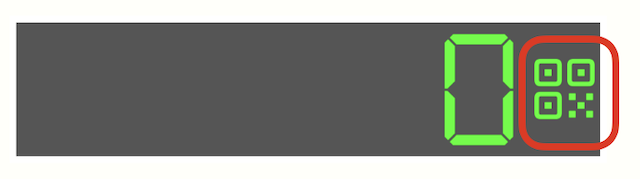
Touching the symbol activates the camera. -
When the camera reads the code and matches the pattern, the matched characters are displayed in the upper right corner.

The code is SN12345A, but 12345 matching the pattern are listed. -
If the listed characters are correct, touch them to reflect this.
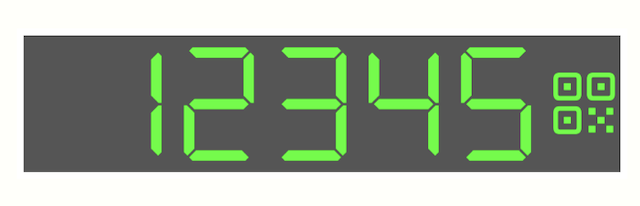
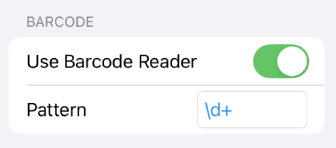
Range
For numerical values, the range of input values can be restricted at runtime; numerical values read from the PLC are unaffected and are displayed as they are.
-
Minimum
If a direct value is selected, enter the minimum value.
When a device is selected, the specified device's value is treated as the minimum value.
If a number smaller than the minimum value specified at runtime is entered, it is adjusted to the minimum value.
-
Maximum
If a direct value is selected, enter the maximum value.
When a device is selected, the specified device's value is treated as the maximum value.
If a number smaller than the maximum value specified at runtime is entered, it is adjusted to the maximum value.
By direct value
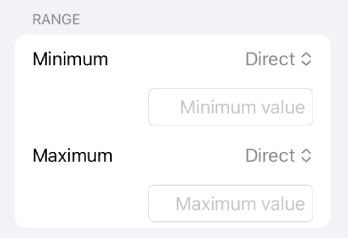
By device
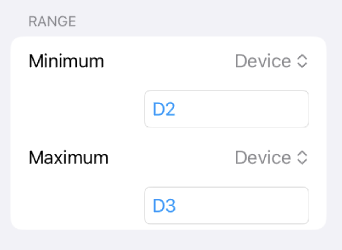
Unit
Units can be added for numerical values.
-
Unit
Enter the symbols and letters that will be used as units.
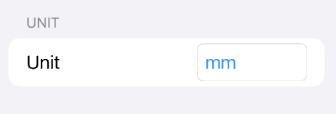
Font
You can specify fonts for numbers, letters, and units. Refer to the
Labels
and
Buttons
section for more information on these settings.
Unlike labels and buttons, if the display does not fit entirely within the area, the end is truncated.
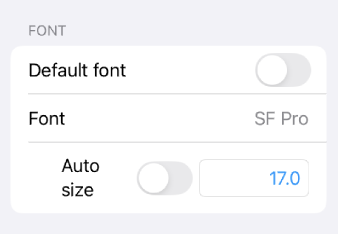
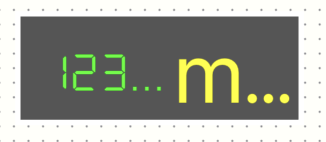
Color
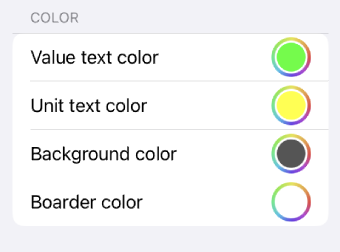
Confirmation
-
Number
Sets the value to be used for the number in the preview. The value is treated as a device value and is displayed with digit settings, etc., applied to this value. -
Text
Sets the value used for the character in the preview.