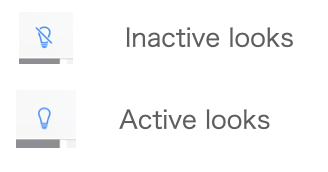Documentation
Message
Messages, such as alarms and conditions, can be displayed.
It can also display detailed information.
Display of alarms that occur:
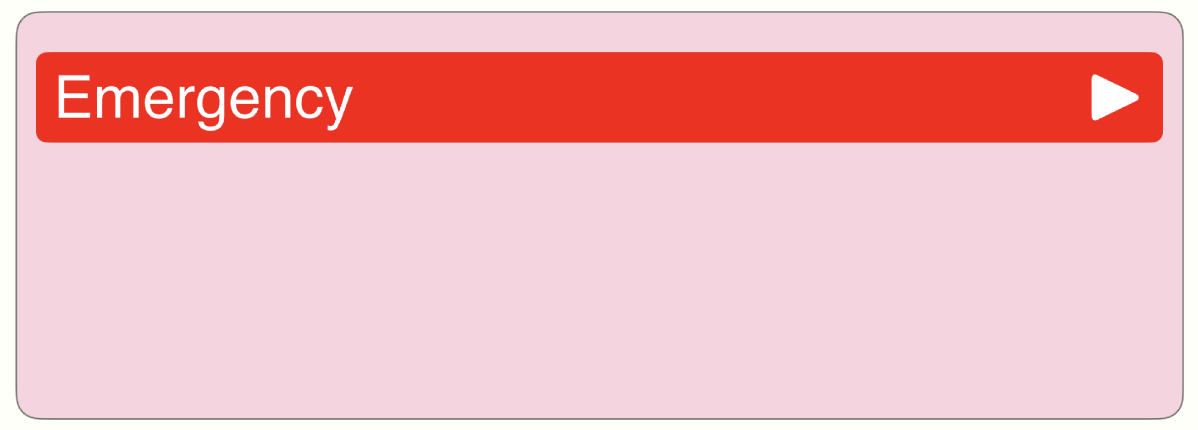
Select an alarm to view its details.
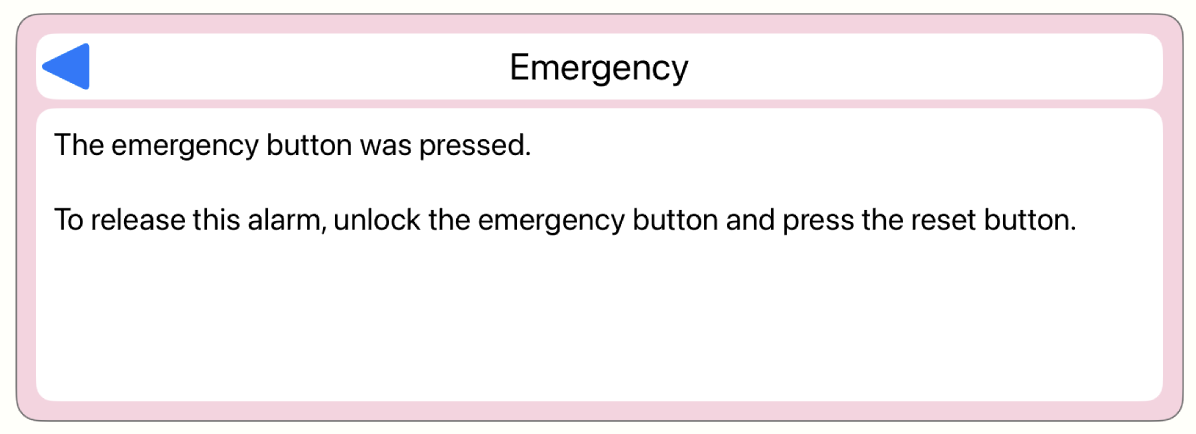
Message item Setting
Message
Register and select the messages to be displayed.
-
Edit Message List
Edit message list is displayed. Tapping the button opens the Edit Message List screen. -
Message list
Multiple message lists can be created. Select the message list to display in the message list item.
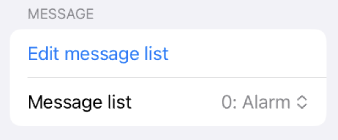
Editing the message list
Tap 'Edit Message List' to open the editing screen. A selection of message lists appears on the left, and editing for the chosen message list occurs on the right.
-
"+" button
Add a message list. -
Title
Enter a title to identify the contents of the message list. -
Add / delete messages
Manage messages by adding or removing them from the message list. -
Message
A list of messages appears. Tap to modify the message content.
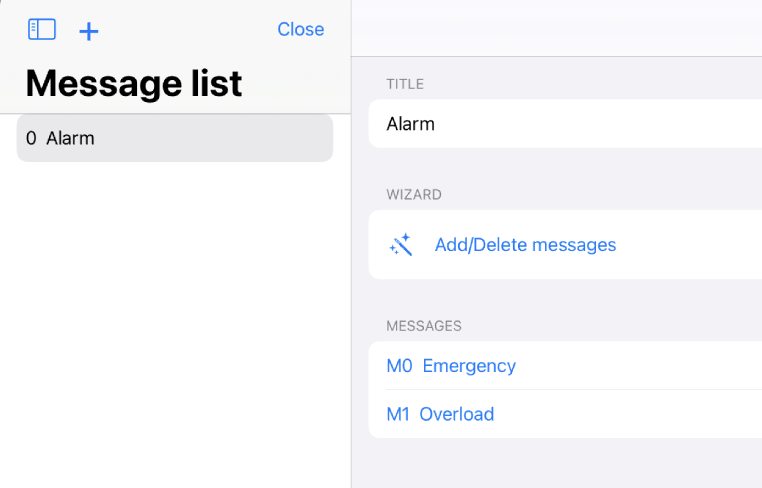
Add / Delete messages
Add or remove message devices that activate the display of messages. You can add or remove multiple message devices by specifying the starting device, the number of devices to add, and the number of repetitions (quantity).
-
Start bit device name
Enter the name of the first-bit device that activates the display of the message. -
Step
Enter the number of device increments. If the starting device is M0 and the increment range is 1, the target devices will be M0, M1, M2, and so on. If the increment is 2, the target devices will be M0, M2, M4, and so forth, targeting devices in one jump. -
Repeat count
Enter the number of repetitions to be increased incrementally from the starting device. -
Add
Message devices specified by the start bit device, increment width, and number of iterations are included. If any message devices have already been included and a new one is to be added, only unregistered ones will be included. -
Delete
The messaging device specified by the start bit device, incremental width, and number of iterations has been removed.
Message devices to be added or deleted are displayed.
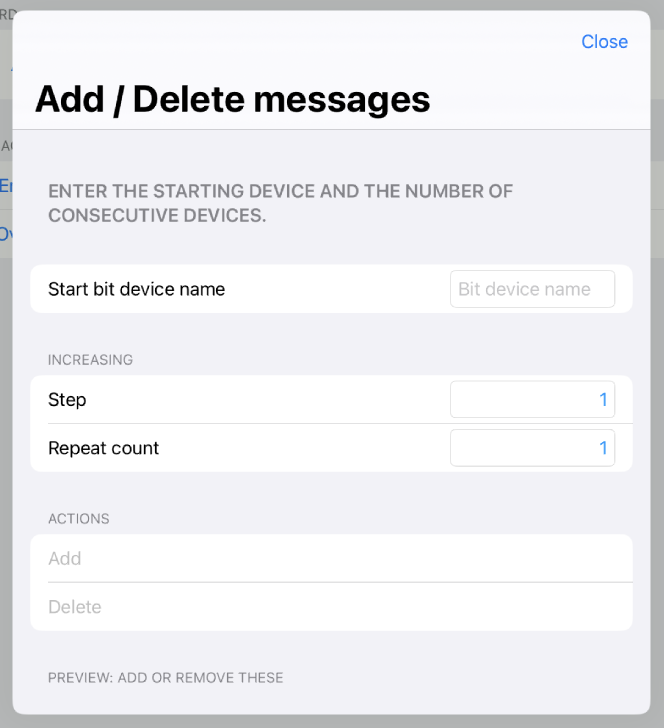
Editing the message
-
Bit device name
Displays the triggering message device. Indicates the ON status when the device is activated. -
Message
Enter the text to be displayed in the message component. -
Detail
Enter if you wish to show details about the message.
e.g., how to handle alarms, etc.
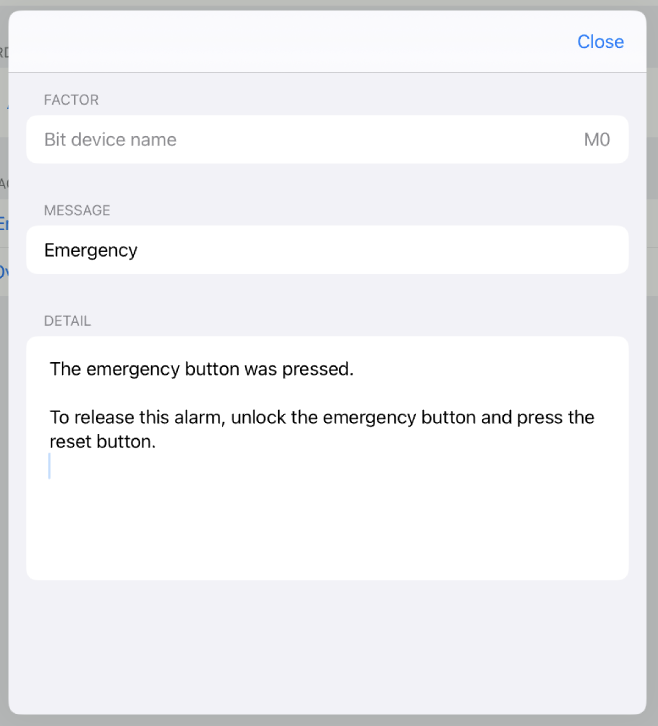
Row
Indicates how the message appears on the line.
-
Active only
When turn it on, only messages from devices that are also turned on will be displayed.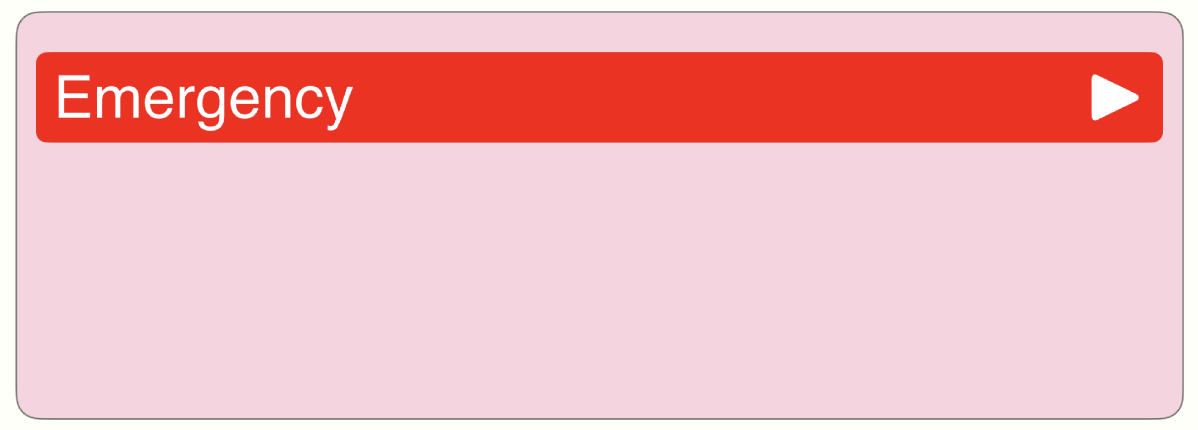 If it is off, all messages will be displayed.
If it is off, all messages will be displayed.
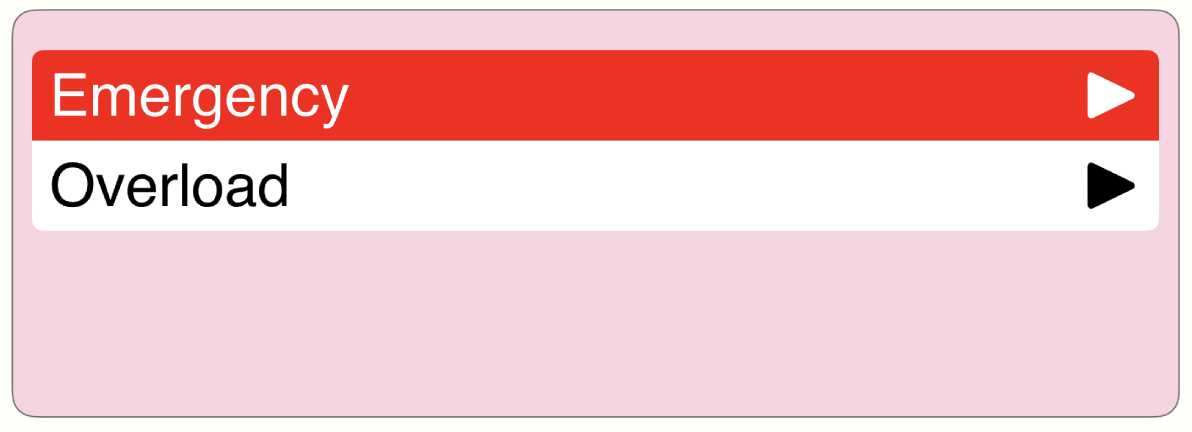
-
Show detail
Indicate whether to show details or not.
When turned on, the ▶︎ symbol appears on the right side of the message, and details are displayed when tapped.
When turned off, the symbol does not appear, and nothing happens when you tap the message.
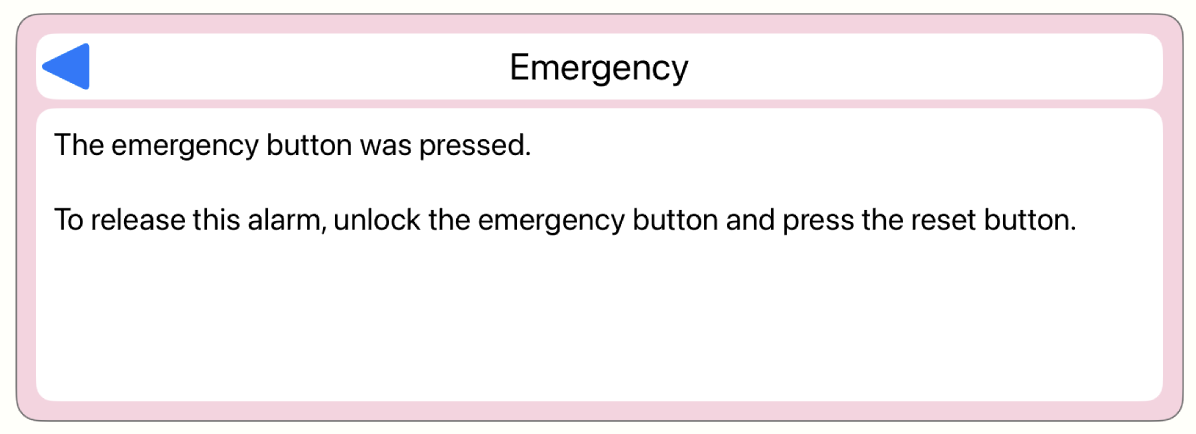
-
Heigh
Indicates the row height.
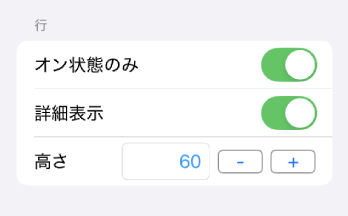
Font
Specifies the font of the text.
-
Default font
When turned on, the default font is used, and the font size is adjusted to fit the width. -
Font
Specify the font. -
Auto size
When turned on, the text size is adjusted to fit the width. -
Font size
Turning auto size off allows you to specify the text size. Adjusting the font size, label width, and height will cause the text to wrap.
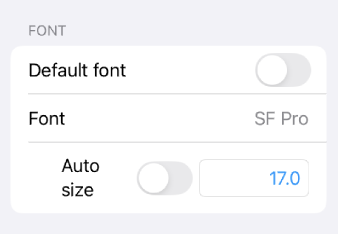
Color
Specify the text and background colors of the row.
Specify the background and border colors when inactive or active.
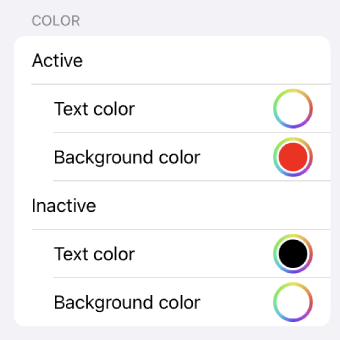
Confirmation
The
bulb icon
in the top toolbar shows you how it looks.