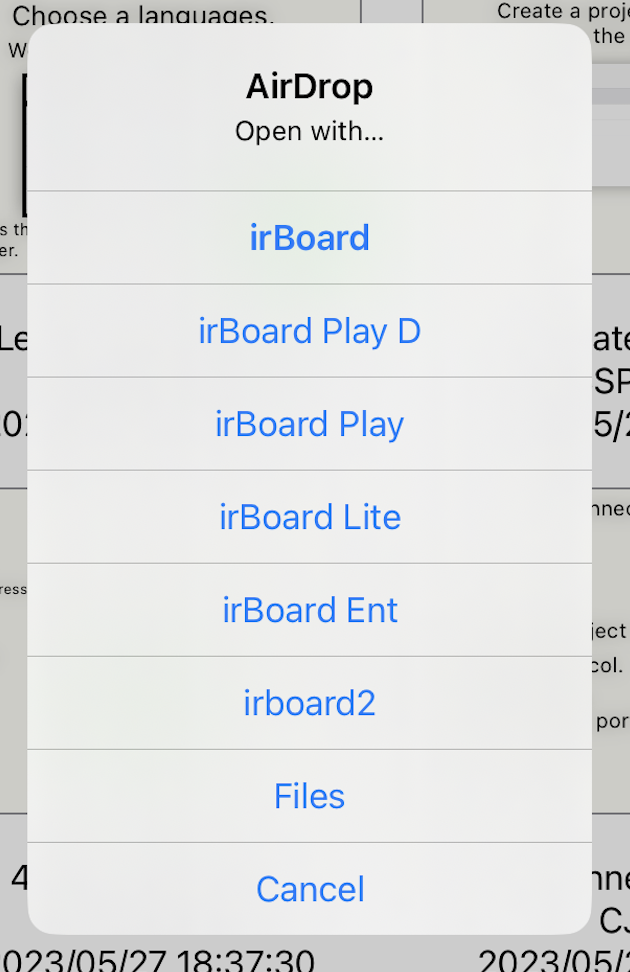Documentation
Project list
When irBoard is started, the project list screen is displayed.
The project list screen is divided into the following sections:
-
Toolbar
At the top of the screen is the toolbar. -
Category
On the left side of the screen is the category section. -
Project Selection
In the center of the screen is the project selection section.

Toolbar
-

Show and hide the category display. -

Add a project -
 Undo
Undo
Undo project add , delete , etc.
-
 Redo
Redo
Redo the action that was undone by Undo. -
 Language selection
Language selection
You can select a language.
See Localization (Multilingualization) -
 Settings of irBoard.
Settings of irBoard.
-
Auto running
The specified project is executed when it is launched.
It also executes when it is returned from the lock screen.
*** In the Lite edition, this feature can be used if the 'Communication Restriction Cancellation' item is purchased. *** -
Browse mode
When Browse Mode is activated, after running a project, you will no longer be able to return to the edit screen, preventing accidental editing by operators.
To go back to the edit screen, turn off Browse Mode in the Settings app.
When Browse Mode is on and you use the iOS accessibility feature “Guided Access,” irBoard will be the only app that can operate, allowing you to use it like a dedicated device.
*** In the Lite edition, this feature can be used if the 'Communication Restriction Cancellation' item is purchased. *** -
Message visibility
Choose how the message shows at the bottom of the screen. -
Visible
It shows messages.
-
Invisible
It will not show messages.
-
Auto-hide
It will disappear after a while.
-
Error only
It only shows error messages.
-
Auto running
-
 Information
Information
-
Support site
Show our support site on the default Browser. -
News
Show our news related to irBoard. -
Feedback
When you neet to Feedback to us, use it.
The mail form will be open. Fill it out and send it. -
Bug report
It will be shown if you turn on the “Bug report” option in the Settings app. When you turn on this option, the mail form will be shown.
We are able to invest for bugs if you send them to us. -
Acknowledgments
It uses open-source libraries and fonts.
The license for each library and font is listed. -
Terms of Use
Our Terms of Use will be shown in the default browser. -
Version info
Shows the version of irBoard.
-
Support site
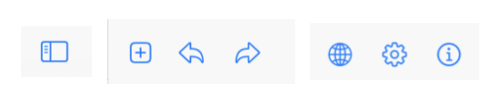
Settings of irBoard.
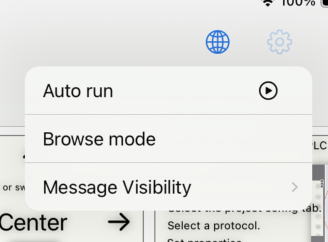
How the message shows
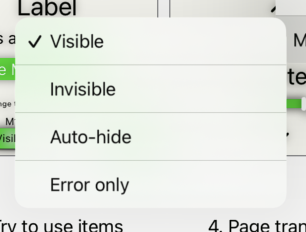
Access Guide
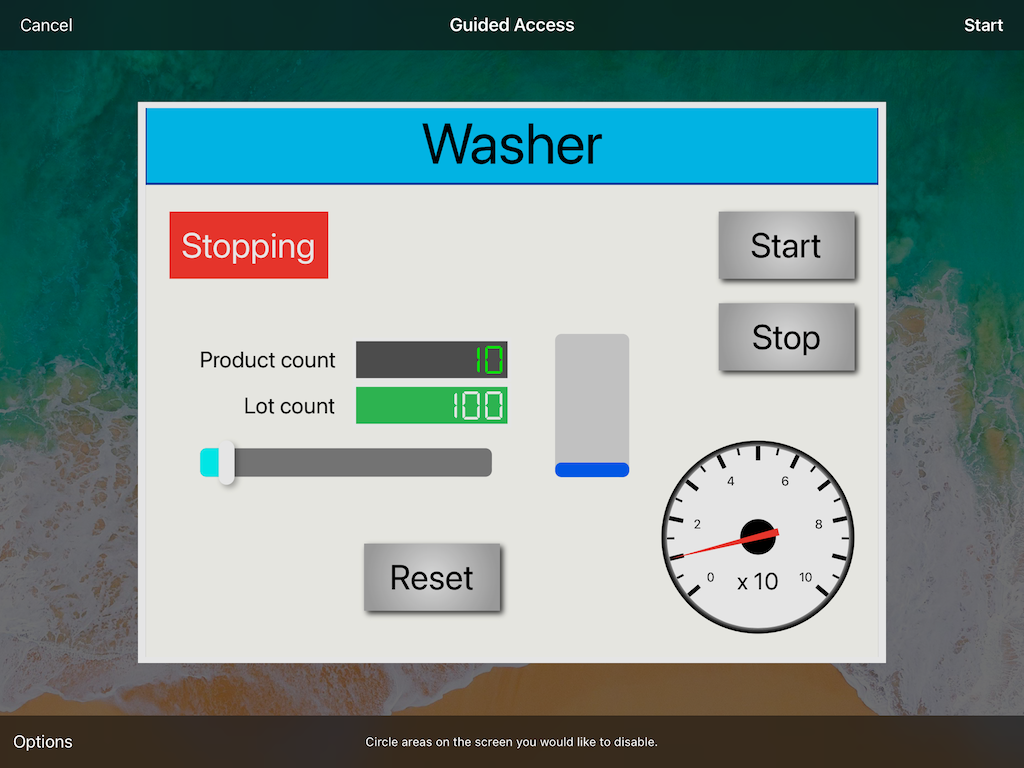
Information
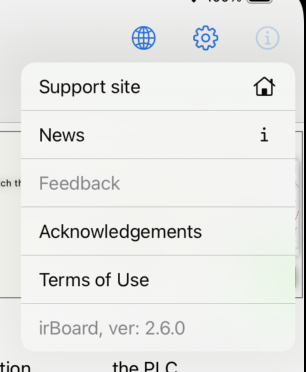
Category
Categories allow you to sort the order in which projects are displayed.
-
Update Date
Sort by the date the project was last updated. You can switch between ascending and descending order by pressing the △▽ buttons on the right. -
Name
Sort by project name. Press the △▽ buttons on the right to switch between ascending and descending order. -
Tutorial
Displays tutorial projects. The tutorial project may be overwritten by the version update. In that case, the changed parts may be restored.
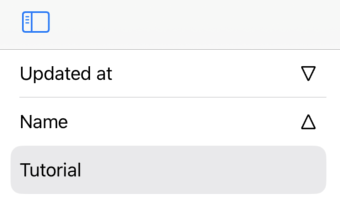
Project selection
A list of projects is displayed.
Touch and select a project to display the
edit screen.
Add Project
-
Press the Add button
 on the toolbar.
on the toolbar.
- Select the PLC maker from the menu that appears.
- Select the PLC model from the menu that appears.
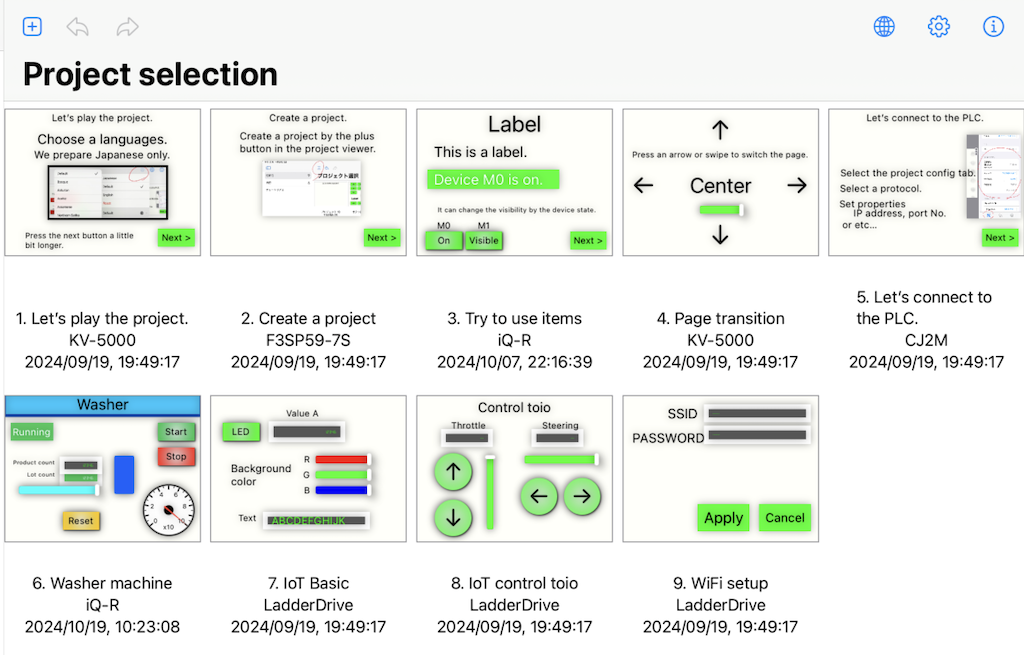
プロジェクト追加
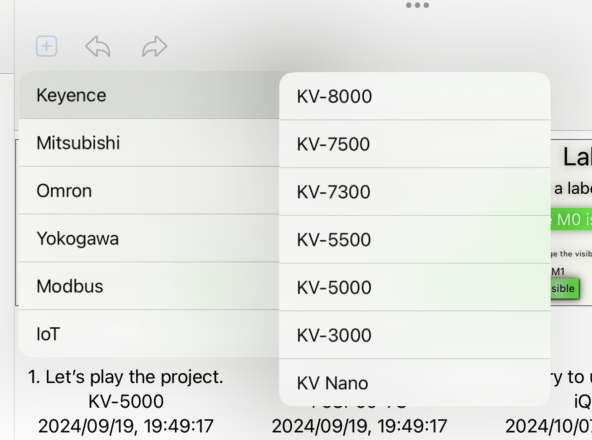
Project Export
- Press and hold the project you wish to export to display the context menu. Select Export from the menu to export the project.
Project Duplication
- Press and hold the project you wish to duplicate to display the context menu. Select Duplicate from the menu to create a copy of the project.
Context Menu
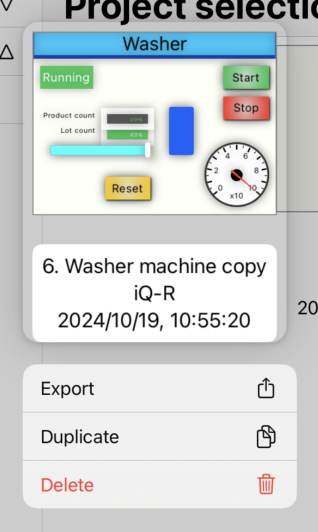
Change PLC
-
Press and hold the project for which you want to change the PLC to display the context menu. Select “Change PLC” from the menu, then choose the model of the PLC to make the change.
You can also switch to another provider.
The devices you are using remain the same as they were before the change, so please set them up again.
Change the PLC
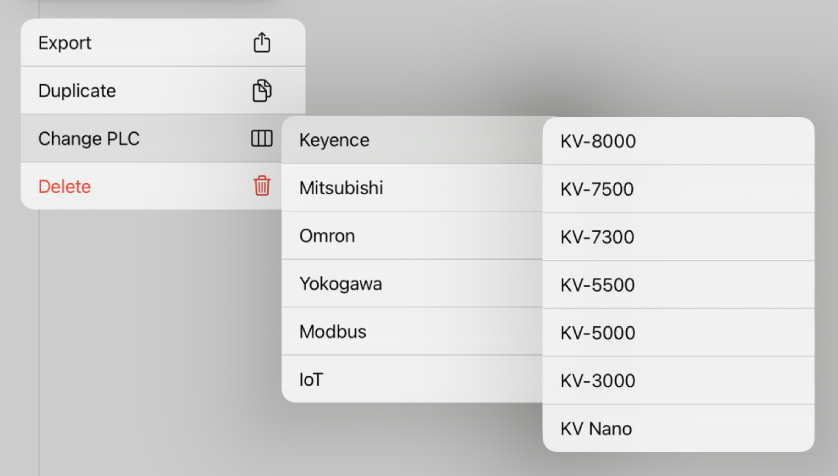
Project Deletion
- Press and hold the project you wish to delete to display the context menu. Select Delete from the menu, and a confirmation screen will appear.
- Select “Delete” on the confirmation screen to delete the file.
Delete Confirmation
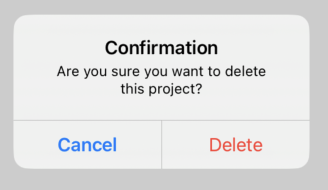
Project Import
-
Importing a project can be done via AirDrop or a file app.
- When the file is sent via AirDrop, a confirmation screen will appear. Select the application you want to import, such as irBoard or irBoard Lite.
Import